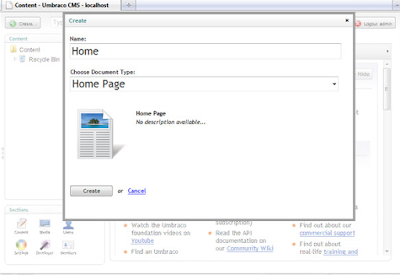Getting Started with Umbraco: Part 3

In this part of the series we'll create the rest of our content nodes (pages) and start adding the XSLT macros to handle things like building the site navigation, and populating the <umbraco:Macro> elements. Also available in this series: Getting Started with Umbraco: Part 1 Getting Started with Umbraco: Part 2 Getting Started with Umbraco: Part 3 Getting Started with Umbraco: Part 4 Creating the Rest of the Content Nodes First we'll add the rest of our content nodes. Remember, Document Types + Templates + content nodes = pages. All pages in a site should be created as child nodes of the home page in order for the XSLT to work correctly. Right-click on the Home node in the top left hand panel of the back-end and choose Create from the drop-down menu. This will give us the Create dialog; in the Name field enter About Us. The Choose Document Type select box should already be filled with the first available Document Type – Content – this is fine, just click the Create but...